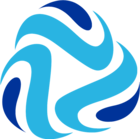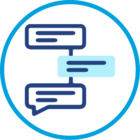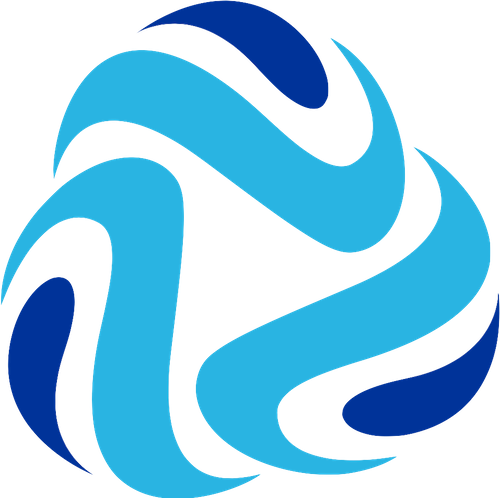By default, the pipeline canvas displays each fragment in the pipeline as a single stage with a puzzle piece icon: ![]()
Now you can modify the icon to represent the fragment processing logic. You can select from a set of predefined icons, or you can upload an image to use as the icon. Uploaded images cannot exceed 100 KB in size.
- While viewing a fragment in edit mode, click the General tab in the properties panel.
- Click the Edit icon next to the Icon property:
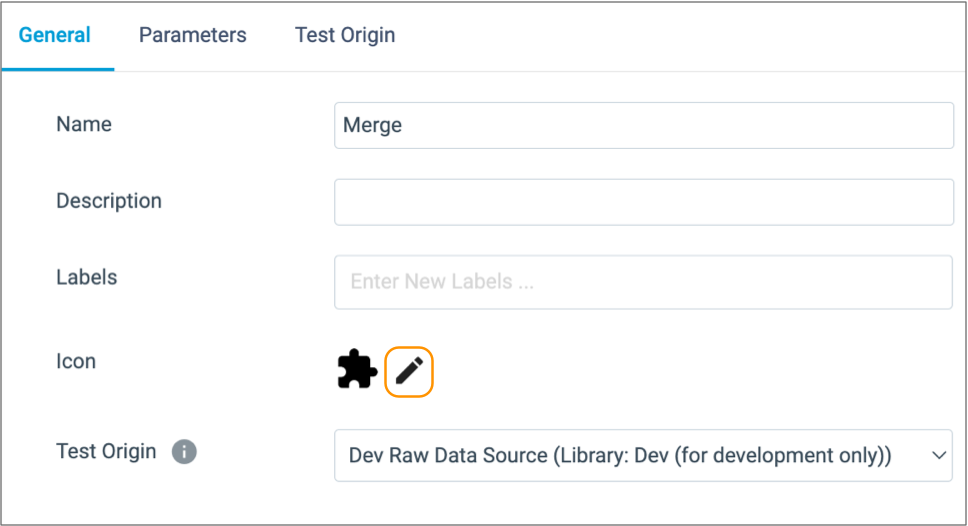
- In the Icons dialog box, select one of the predefined icons or upload a custom image to use as the icon.
Note: You can upload a single image to the dialog box. Uploading another image replaces the existing uploaded image.
-
After you publish the fragment, all pipelines that use that fragment version display the fragment as a single stage with the modified icon.
More information about fragments could be found here.