If you get an error like this when updating your SDC with the Oracle CDC:
2023-04-21 14:21:08,118 TestConnectionOracle/TestConne32fb6529-d8cb-4e6e-b500-3e619a98f8d8 ERROR Failed to initialize connection pool: {} JdbcUtil *baburangina preview-pool-16-thread-1
java.lang.RuntimeException: Failed to get driver instance for jdbcUrl=jdbc:oracle:thin:@x.x.x.x:1521:<DB_NAME>
at com.zaxxer.hikari.util.DriverDataSource.(DriverDataSource.java:114) ~[HikariCP-4.0.3.jar:?]
...
This is because with the new recently launched Oracle CDC origin, we have introduced some new requirements that were not present in the previous version.
This new one requires some additional drivers that you will need to install.
There are two ways of installing the drivers: manually or via the UI (recommended).
Manual installation
To install them manually, you just need to follow these short steps:
-
Download the drivers from the website of Oracle JDBC Downloads. You need to download the ojdbc8-full.tar.gz (Java
 or the ojdbc11-full.tar.gz (Java 11). These packages include the three new drivers that you will need. Uncompress it.
or the ojdbc11-full.tar.gz (Java 11). These packages include the three new drivers that you will need. Uncompress it. -
From Oracle Instant Clients downloads get the JDBC Supplement Package for your specific system and uncompress it.
-
Create the directory (if it not yet been created) in the external resources folder of your SDC and copy the files there like this:
mkdir -p $SDC_DIST/externalResources/streamsets-libs-extras/streamsets-datacollector-jdbc-oracle-lib/lib
cp ojdbc8-full/ojdbc8.jar ojdbc8-full/orai18n.jar instantclient_19_8/orai18n-mapping.jar $SDC_DIST/externalResources/streamsets-libs-extras/streamsets-datacollector-jdbc-oracle-lib/lib -
Now just restart the SDC and you are ready to go.
UI installation
To install them via the UI, follow this steps:
1. Download the drivers from the website of Oracle JDBC Downloads. You need to download the ojdbc8-full.tar.gz (Java  or the ojdbc11-full.tar.gz (Java 11). These packages include the three new drivers that you will need. Uncompress it.
or the ojdbc11-full.tar.gz (Java 11). These packages include the three new drivers that you will need. Uncompress it.
2. Go to your pipeline in the Data Ops Platform.
3. Click on the Oracle CDC stage.
4. Go to External Libraries tab.
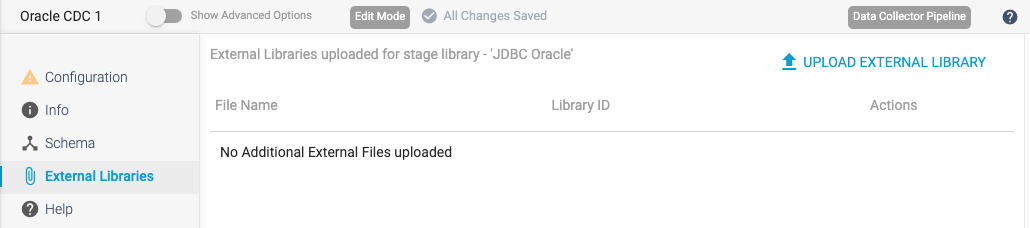
5. Click on UPLOAD EXTERNAL LIBRARY button.
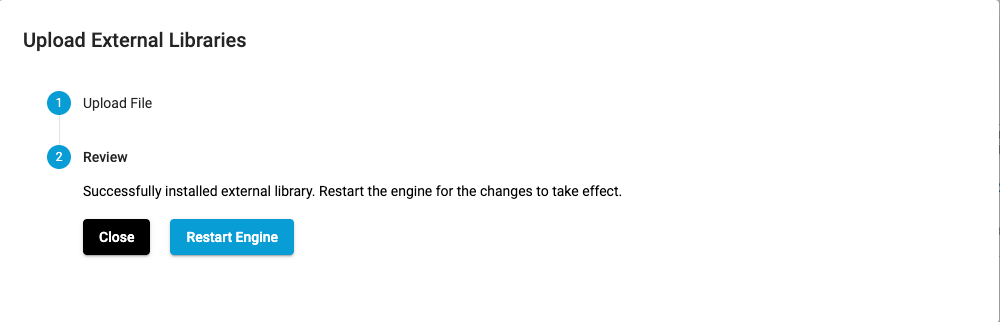
6. Select the files you want to upload for JDBC Oracle.
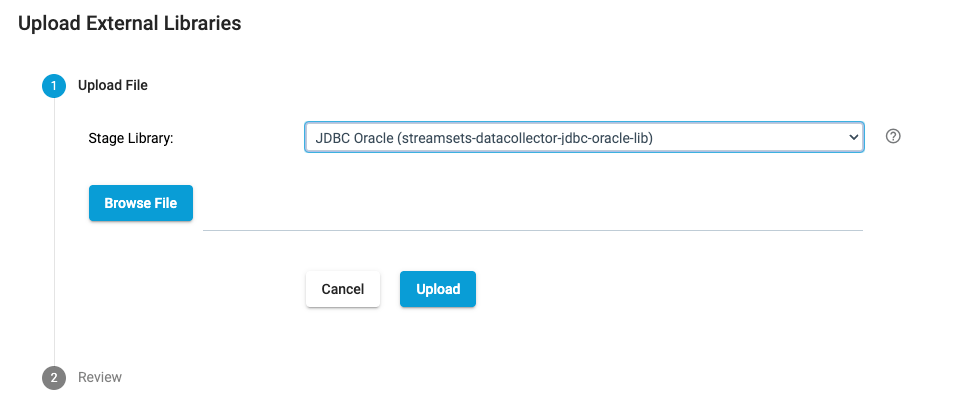
7. Click on upload.
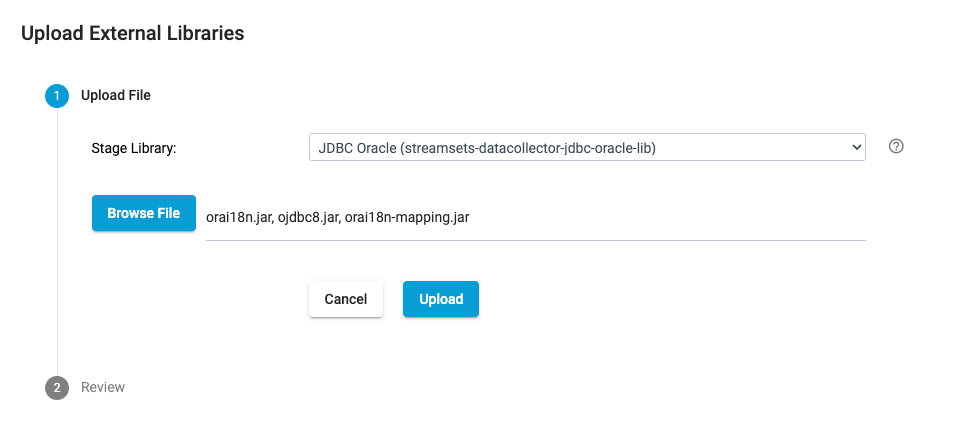
8. You will see the drivers uploaded.
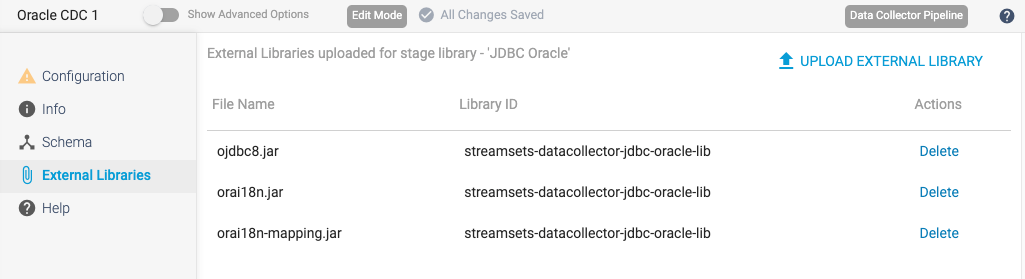
9. Restart the SDC and you are ready to go.
Remember to configure the connection to your Oracle database properly before starting to use the new Oracle CDC origin. You will need to provide the server name, port, database name, username, and password, among other parameters. Once properly configured, you will be able to use this new origin to extract data changes from your Oracle database in real-time and stream them to your data integration pipeline.
